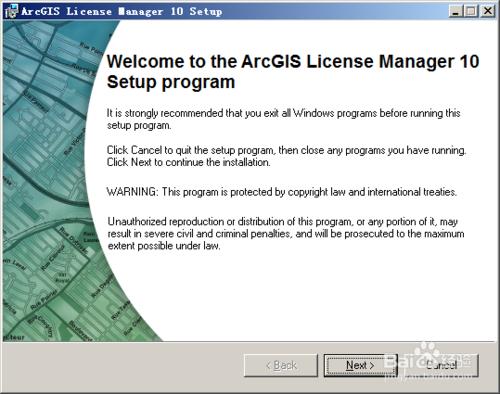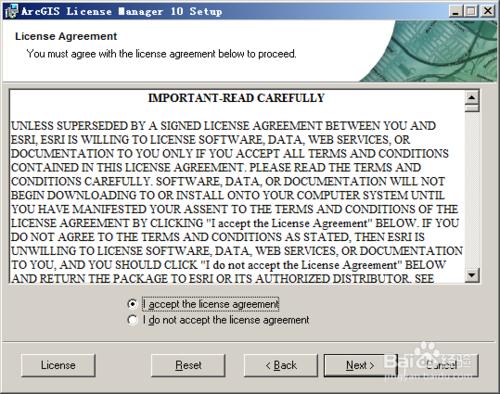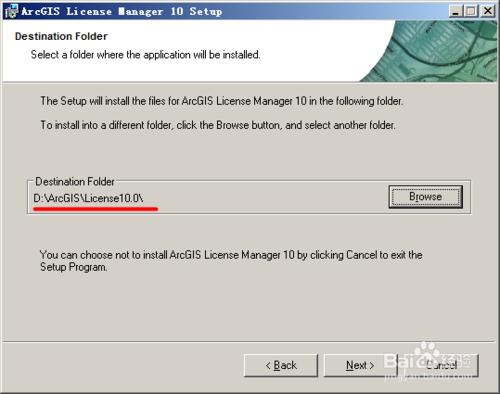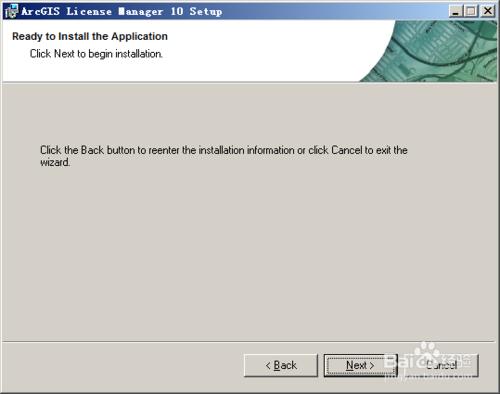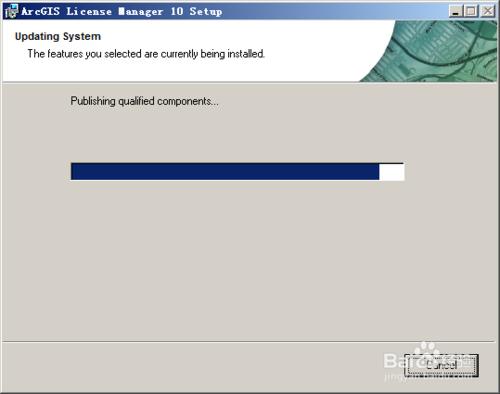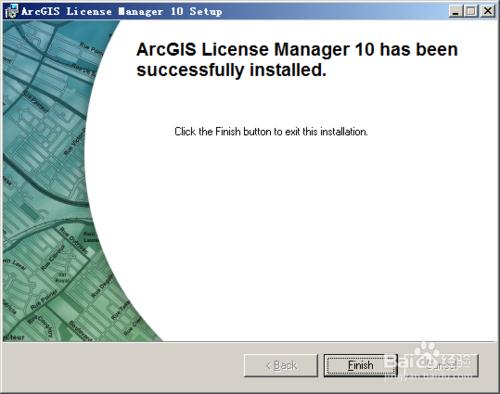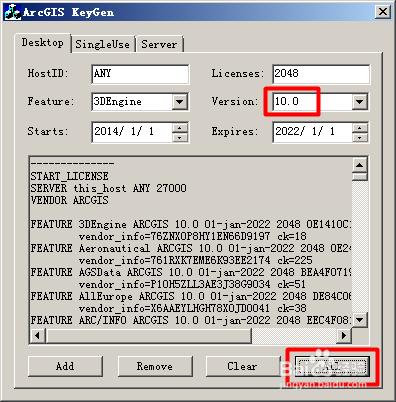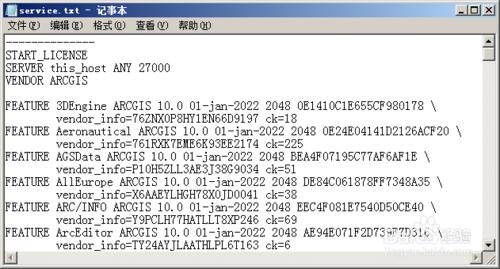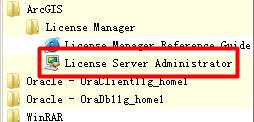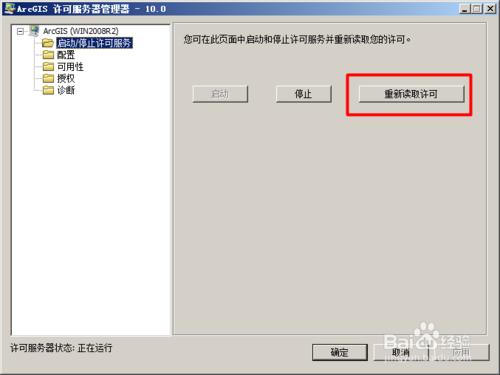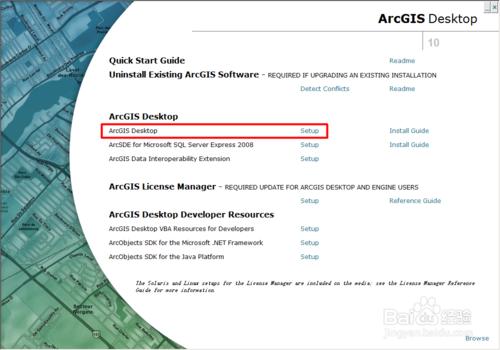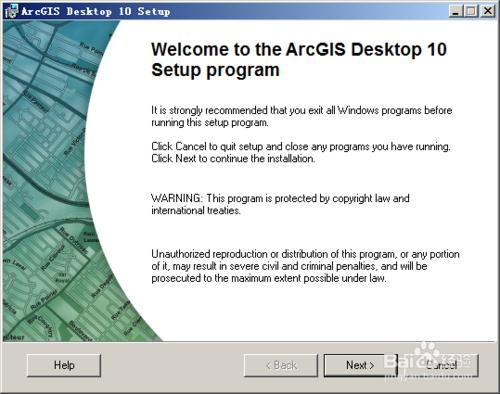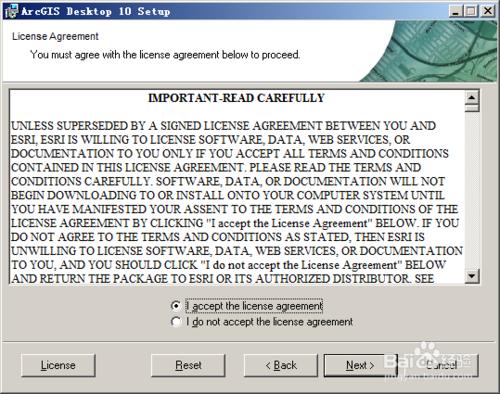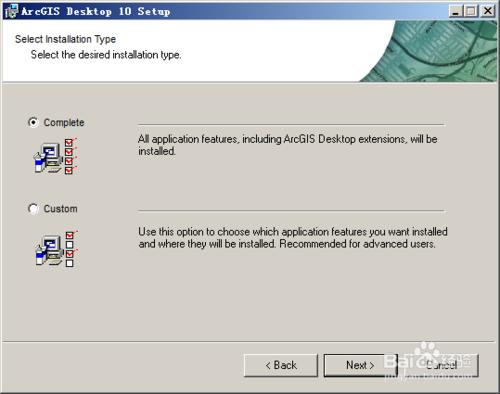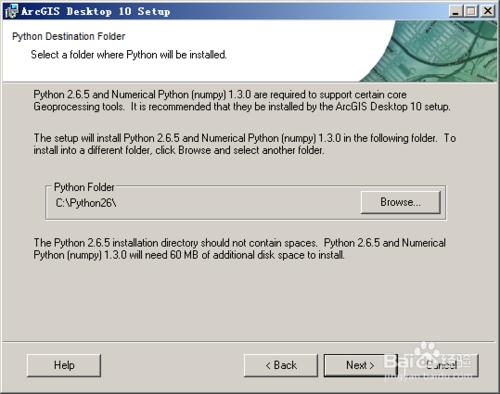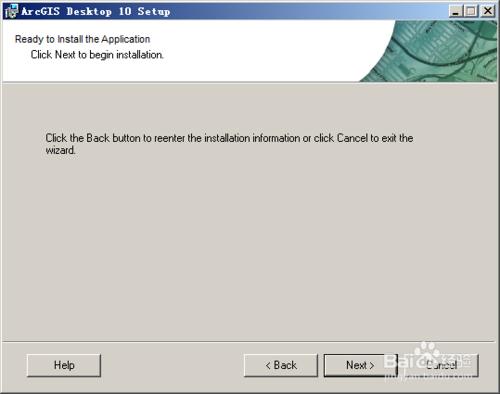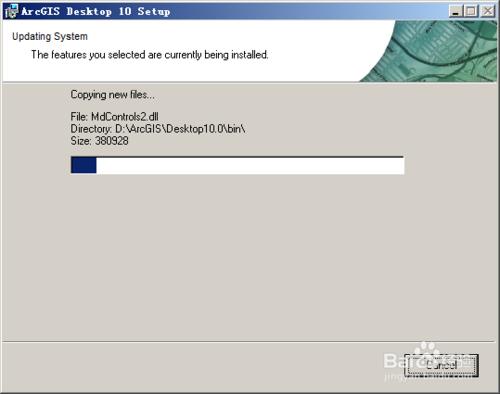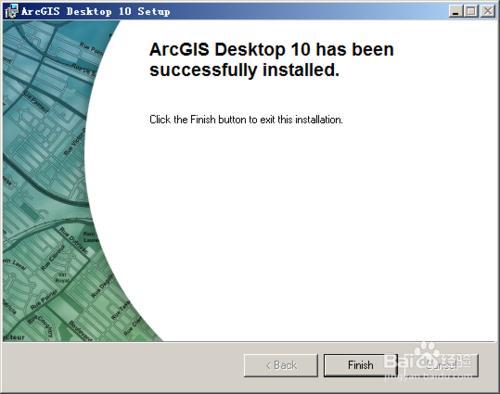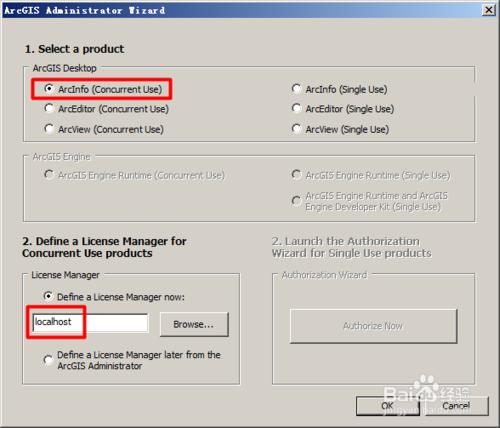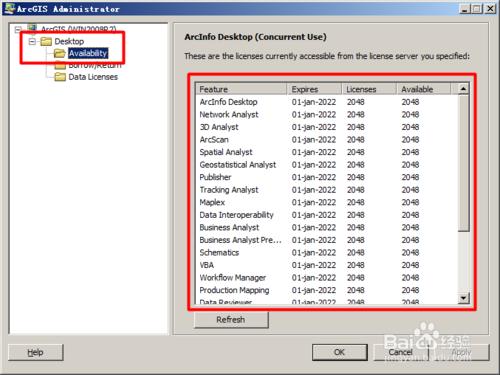專案安裝部署_03.ArcGIS 10.0安裝方法 (๑・ิ◡・ิ๑) Ⅰ
工具/原料
ArcGIS Desktop 10.0
ArcGIS Engine 10.0
註冊雞
方法/步驟
首先安裝License10.0
選擇安裝路徑
開始安裝
用註冊機生成一段註冊碼,這裡要選擇10.0
把註冊碼儲存為文字,並命名為 service.txt
直接複製下來就好,不需要修改什麼計算機名的
把service.txt複製到License安裝目錄裡的bin目錄中
例如:D:\ArcGIS\License10.0\bin\service.txt
在開始選單裡開啟License管理工具
重新讀取一下認證檔案,
破解so easy~麻麻再也不用擔心我用盜版了 ( ̄▽ ̄")
開始安裝Desktop10.0
同意,並下一步
完全安裝
設定安裝路徑
安裝完成ヽ( ´▽`)ノ
認證這裡選擇 ArcInfo浮動,並且在許可管理器填上 localhost
OK (^O^)
看~有效期到2022年
到此Desktop就算安裝好了