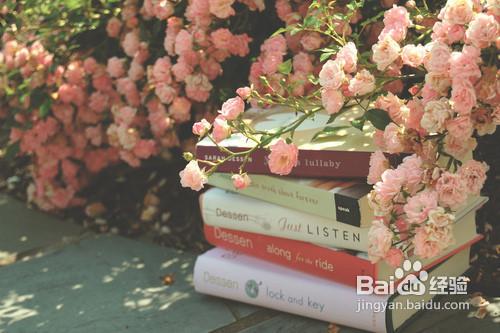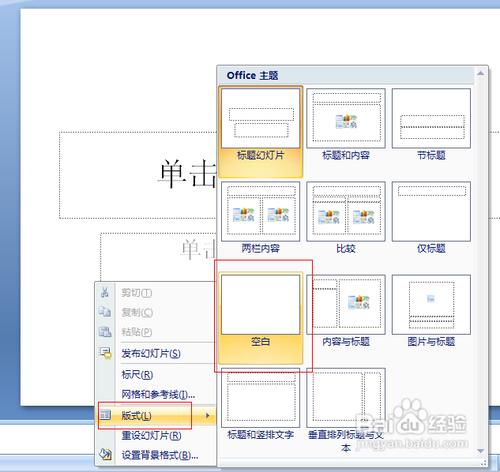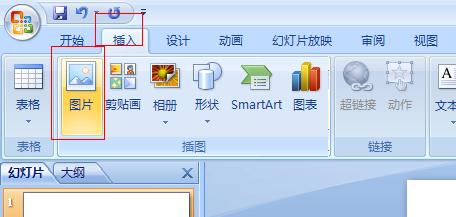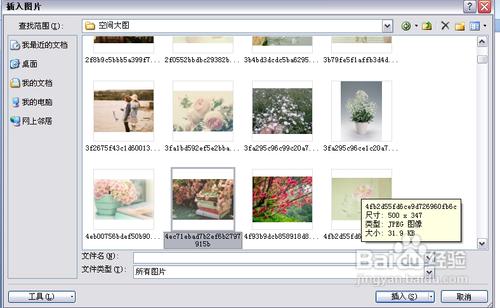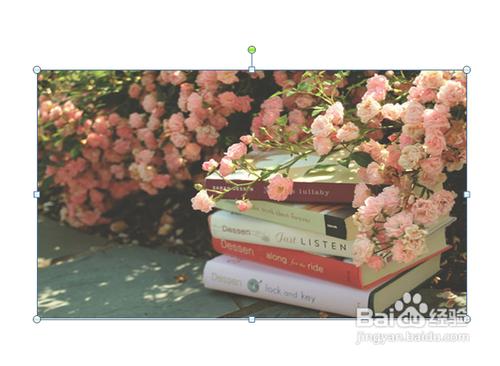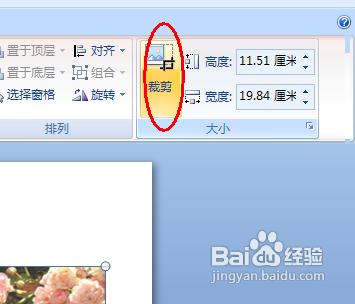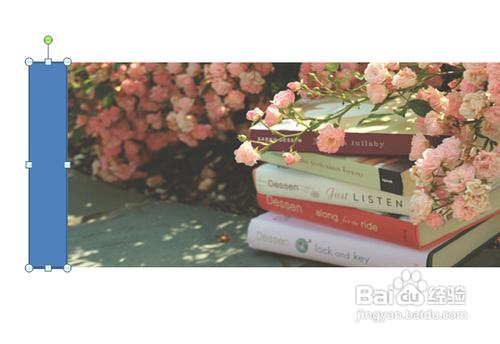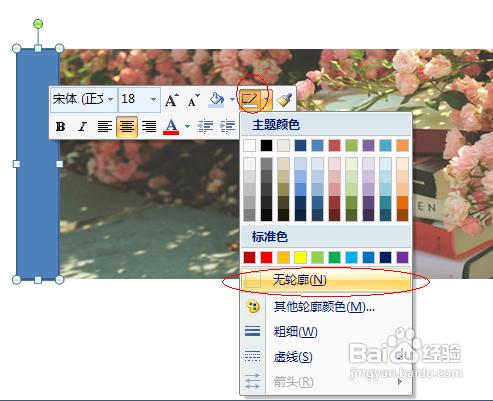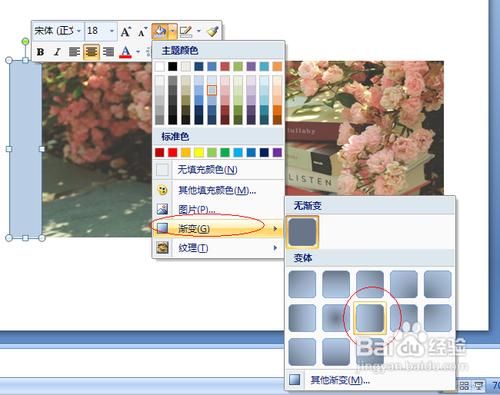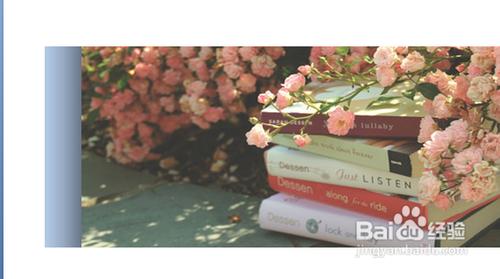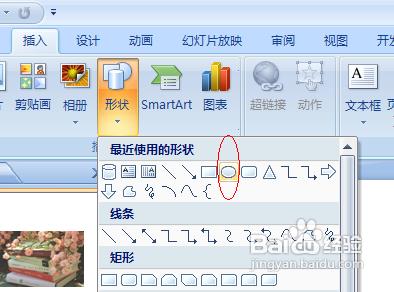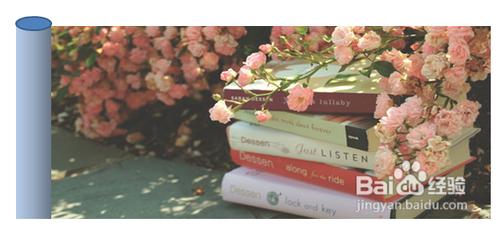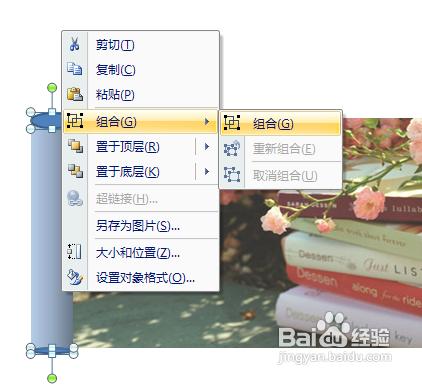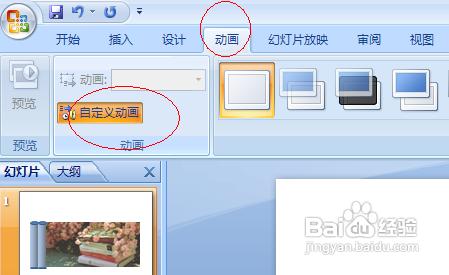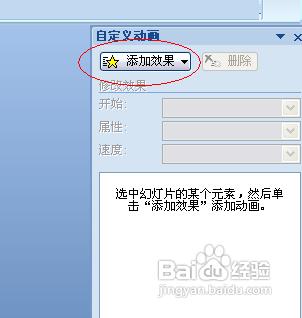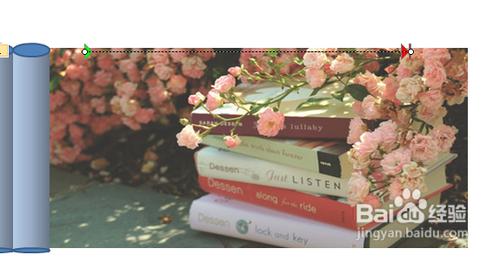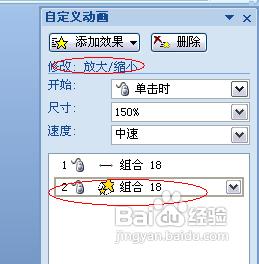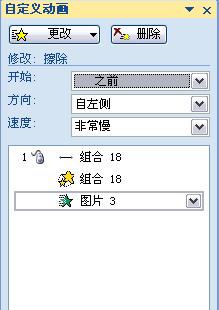有時,我們在做課件和教案或者是演講之類的ppt時,會想有一個特別的開場展示,下面,我教大家一款畫卷展開效果,希望大家喜歡!
工具/原料
office2007
步驟/方法
開啟ppt,新建一個文件,然後右鍵選擇版式中的無內容(空白)。
插入——圖片。選擇一張想要展示的圖片。
我們會發現這個大小並不是想要的,那麼,選擇裁剪工具,將其裁剪到想要的大小。
然後選擇插入——形狀,插入一個矩形。
右鍵矩形,把輪廓色去掉。
點選填充色,選擇自己覺得適當的顏色,然後選擇漸變填充,我選擇的是線性向左。
插入——形狀——橢圓。在矩形的上下方均插入一個橢圓。
然後,我們選擇矩形和兩個橢圓,然後組合。
複製貼上一個。
選擇動畫——自定義動畫,然後,新增效果——動作路徑——向右。
按住shift可以調整動作路徑的長短。
選中組合體,然後選擇動畫——強調——放大/縮小。
調整引數,開始設定為之前,尺寸設定為25%、水平、微小,速度設定炎非常慢。
選中圖片,新增效果——進入——擦除。引數設定為:開始:之前,方向:自左側,速度:非常慢。
最後,我們按一下F5播放一下,最後的效果就是這樣的了,很炫很酷的哦!快來試試吧!
注意事項
動畫設定的時候一定要注意引數。